Listen to this article
As data volumes grow exponentially and analytics demands intensify, many organizations find their dashboards struggling to keep pace. What started as responsive, interactive visualizations can gradually become slower and less responsive as datasets expand to terabytes and user bases grow from dozens to hundreds of concurrent analysts.
This evolution presents familiar challenges that many data teams recognize: longer query response times during peak usage, increased infrastructure costs to maintain performance standards, and the need to balance comprehensive data exploration with practical response time expectations.
The Challenge of Scaling Dashboards in Tableau Cloud
As organizations scale their analytics initiatives, these infrastructure challenges can impact the Tableau Cloud experience:
- Extended query time during high-traffic periods, impacting real-time decision making
- Infrastructure scaling costs as teams provision additional resources to maintain performance
- Complexity trade-offs where teams must choose between rich data models and query speed
- User experience considerations as business stakeholders expect instant insights from large datasets
Enter Firebolt, the analytical database engineered for production-grade data and Agentic AI workloads. With its recent Tableau Cloud connector launch, data teams can now seamlessly bridge the gap between Firebolt's sub-second query performance and Tableau's powerful visualization capabilities. This integration enables analysts to explore large datasets in real time, uncover insights faster, and create interactive dashboards without waiting for slow queries, ultimately accelerating data-driven decision-making across the organization.
Why Firebolt + Tableau Cloud = Analytic Excellence
The Evolution from Data Warehouse to Analytical Database
Firebolt is purpose-built as an analytical database for real-time applications. This distinction matters because out of the box, it delivers:
- Sub-second queries on terabyte-scale datasets
- Mixed & Multiple workload support - heavy batch ELT and low-latency analytics
- Multidimensional elasticity - scale independently up and out sustaining high concurrency
- Postgres SQL compliant built from the ground up SQL first
When combined with Tableau Cloud's intuitive visualization platform, organizations can deliver interactive dashboards that respond instantly to user interactions, enabling true self-service analytics at enterprise scale. This not only enables internal analytics teams to quickly access the necessary data and make decisions, but also enhances customer-facing embedded dashboards, ensuring a fast and seamless user experience.
Getting Started: Connecting Firebolt to Tableau Cloud
Prerequisites
Before diving into the connection process, ensure you have:
Active Tableau Cloud subscription with appropriate user permissions
Firebolt account with a configured database and engine
Firebolt service account for programmatic access^
Sample data loaded and ready for visualization
^ Note : You can create service account by following the service account creation guide. When creating the associated user, ensure you select system_admin from the default system roles for proper access permissions. If you require assistance in getting access to these credentials in firebolt contact your organization_admin user.
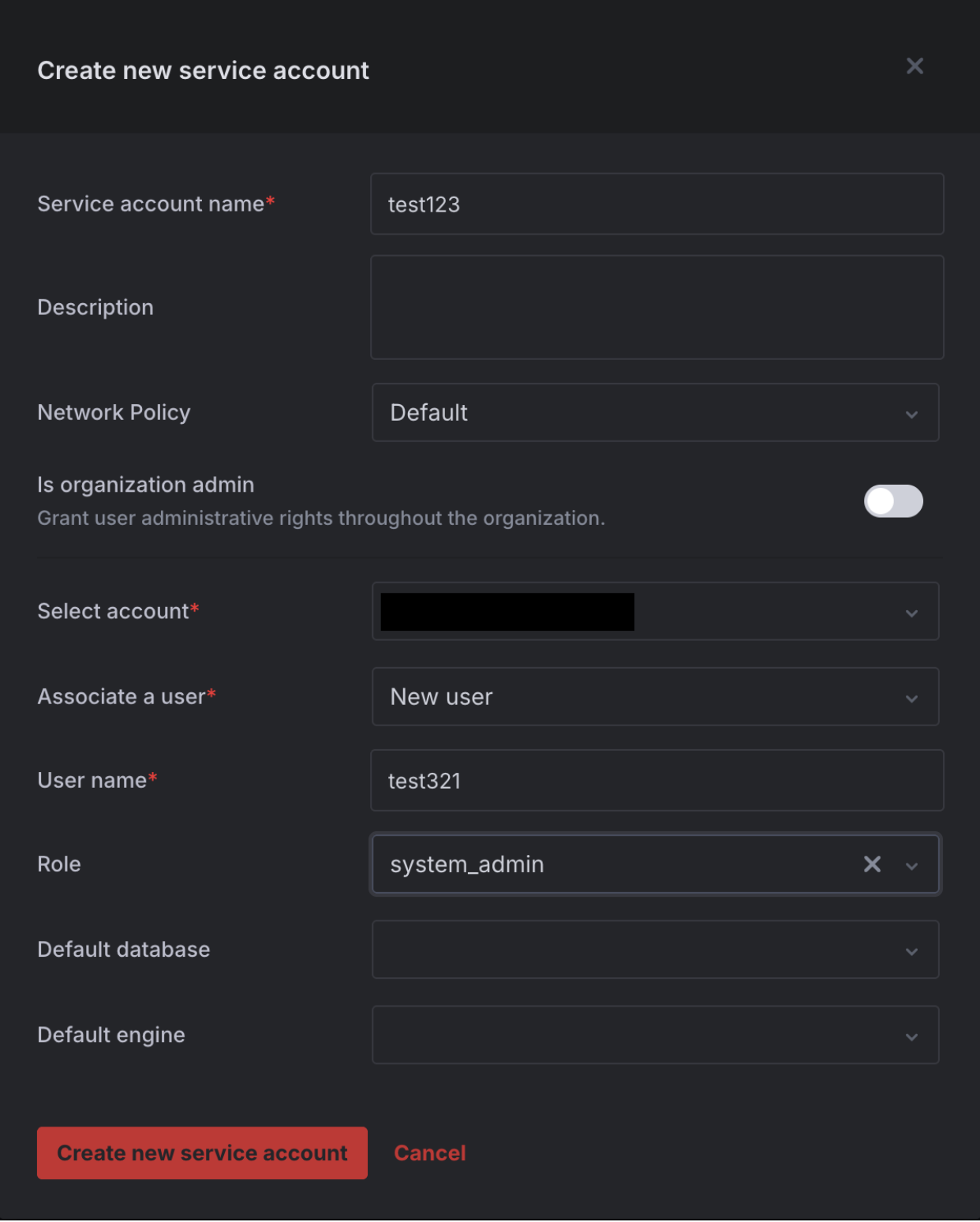
Step 1: Load the Data
On freshly-created Firebolt accounts, the Ultra_Fast Gaming dataset should be automatically loaded for you in the ultra_fast database. You can select it with the database dropdown menu in your query editor or by running this query in your workspace:
USE ultra_fast;If you have an old Firebolt account without the dataset or have removed it, you can create a new database named "ultra_fast".
With SQL, you would simply run:
CREATE DATABASE ultra_fast;After creating the database, make sure you've selected it as described earlier. Then you can ingest this dataset by running the following SQL script in the query editor:
COPY INTO games FROM 's3://firebolt-sample-datasets-public-us-east-1/gaming/parquet/games/'
WITH PATTERN='*.snappy.parquet' TYPE = PARQUET;
COPY INTO levels FROM 's3://firebolt-sample-datasets-public-us-east-1/gaming/parquet/levels/'
WITH PATTERN='*.snappy.parquet' TYPE = PARQUET;
COPY INTO players FROM 's3://firebolt-sample-datasets-public-us-east-1/gaming/parquet/players/'
WITH PATTERN='*.snappy.parquet' TYPE = PARQUET;
COPY INTO playstats FROM 's3://firebolt-sample-datasets-public-us-east-1/gaming/parquet/playstats/'
WITH PATTERN='*.snappy.parquet' TYPE = PARQUET;
COPY INTO rankings FROM 's3://firebolt-sample-datasets-public-us-east-1/gaming/parquet/rankings/'
WITH PATTERN='*.snappy.parquet' TYPE = PARQUET;
COPY INTO tournaments FROM 's3://firebolt-sample-datasets-public-us-east-1/gaming/parquet/tournaments/'
WITH PATTERN='*.snappy.parquet' TYPE = PARQUET;
SHOW TABLES;Step 3: Access the Firebolt Connector in Tableau
Open Tableau Cloud and navigate to the data connection interface within your workbook, creating a new one if required. In the connector gallery, you'll find the Firebolt connector ready for use.
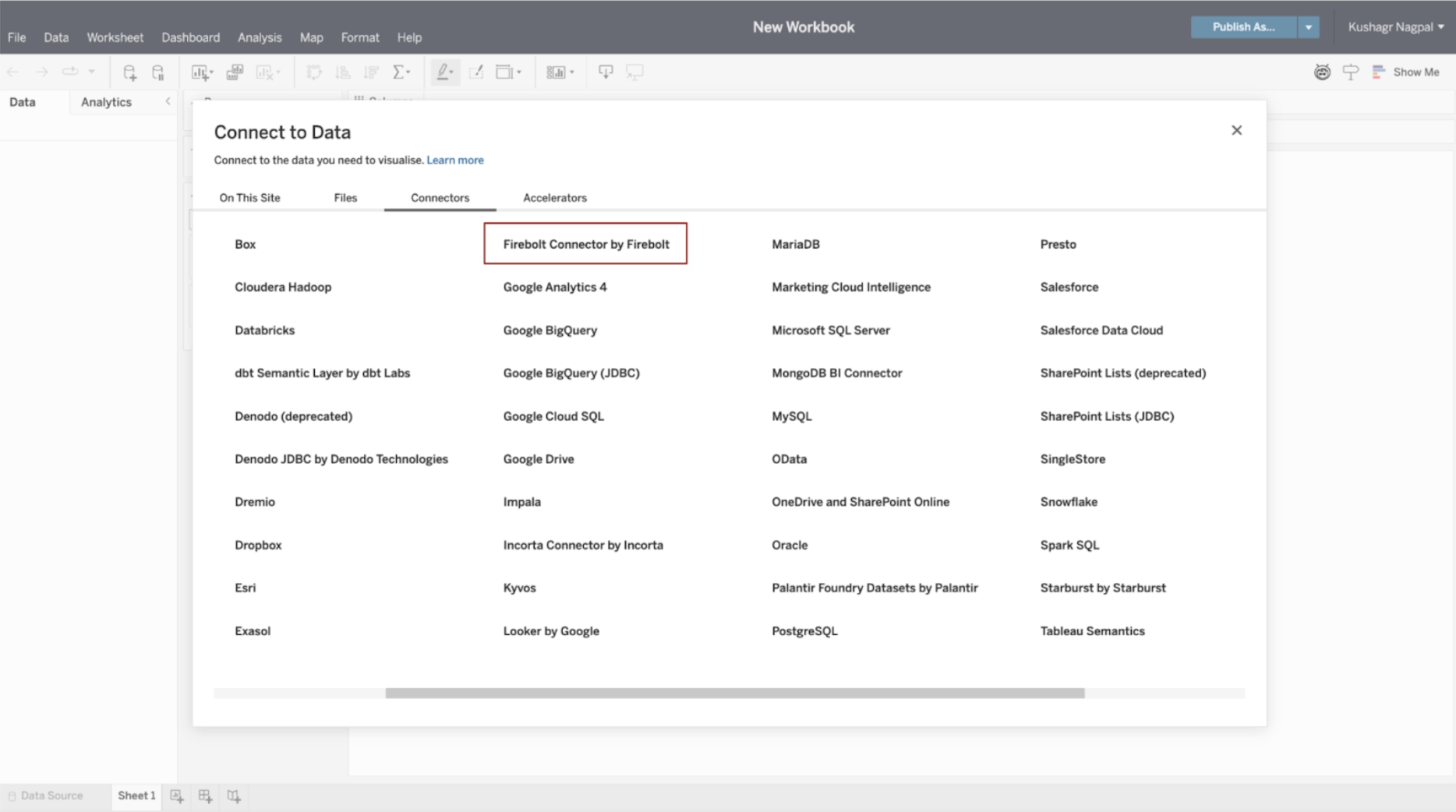
The Firebolt connector appears in Tableau's connector gallery, making it easy to establish a connection to your analytical database.
Step 4: Configure Your Firebolt Connection
Enter your Firebolt connection details to establish the link between Tableau and your analytical database.
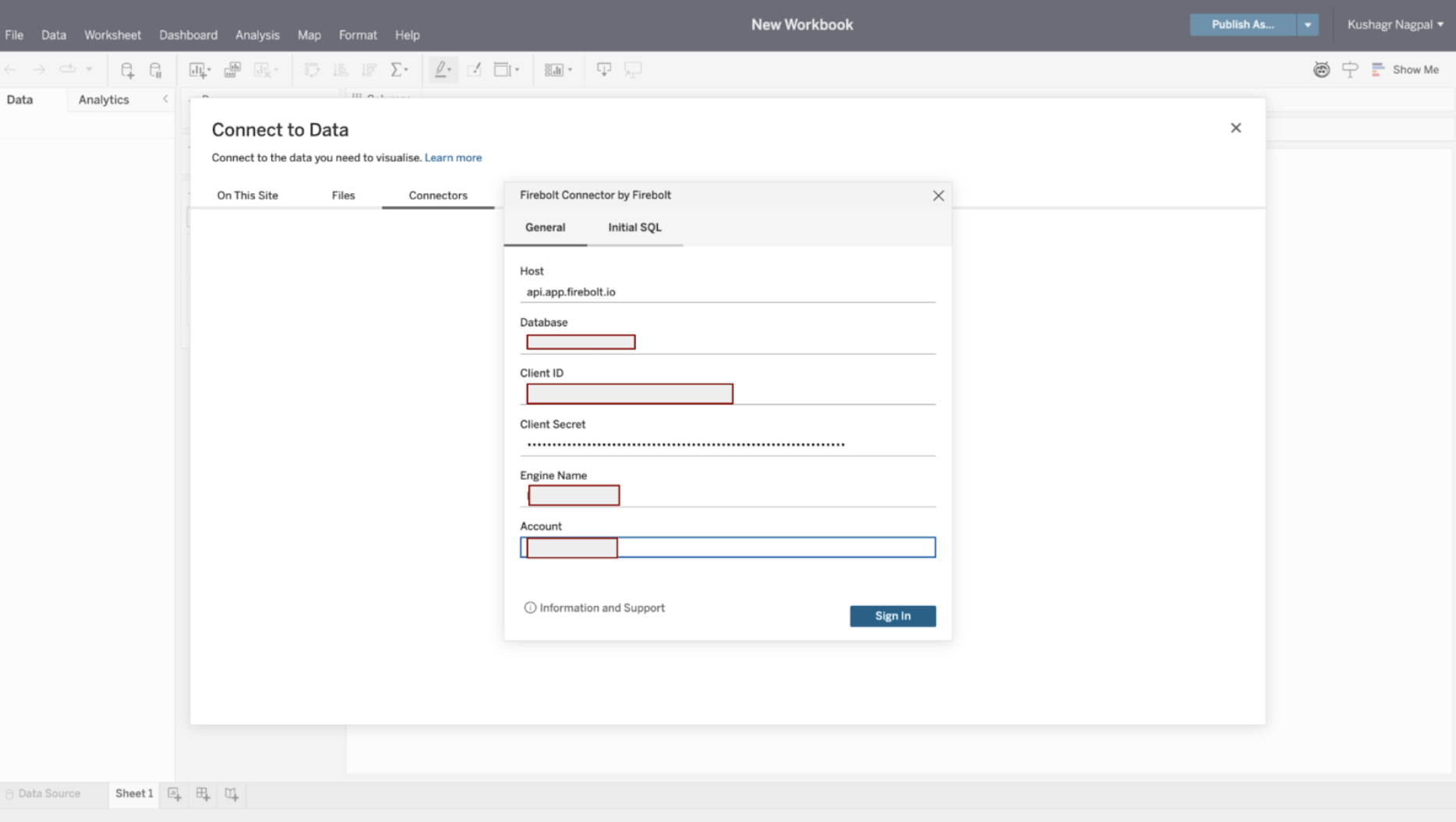
Fill in your Firebolt connection parameters:
- Host: api.app.firebolt.io
- Database: for the demo we used ultra_fast
- Client ID: Your service account ID
- Client Secret: Your service account secret
- Engine Name: your engine name
- Account: your account name
Step 5: Explore Your Connected Schem
Once connected, Follow these steps to access your Firebolt tables in Tableau:
1. Select your database from the Database dropdown
2. Select 'public' schema from the Schema dropdown
After this, the tables will be automatically discovered from this schema and you can drag them into the left pane to start creating relationships.

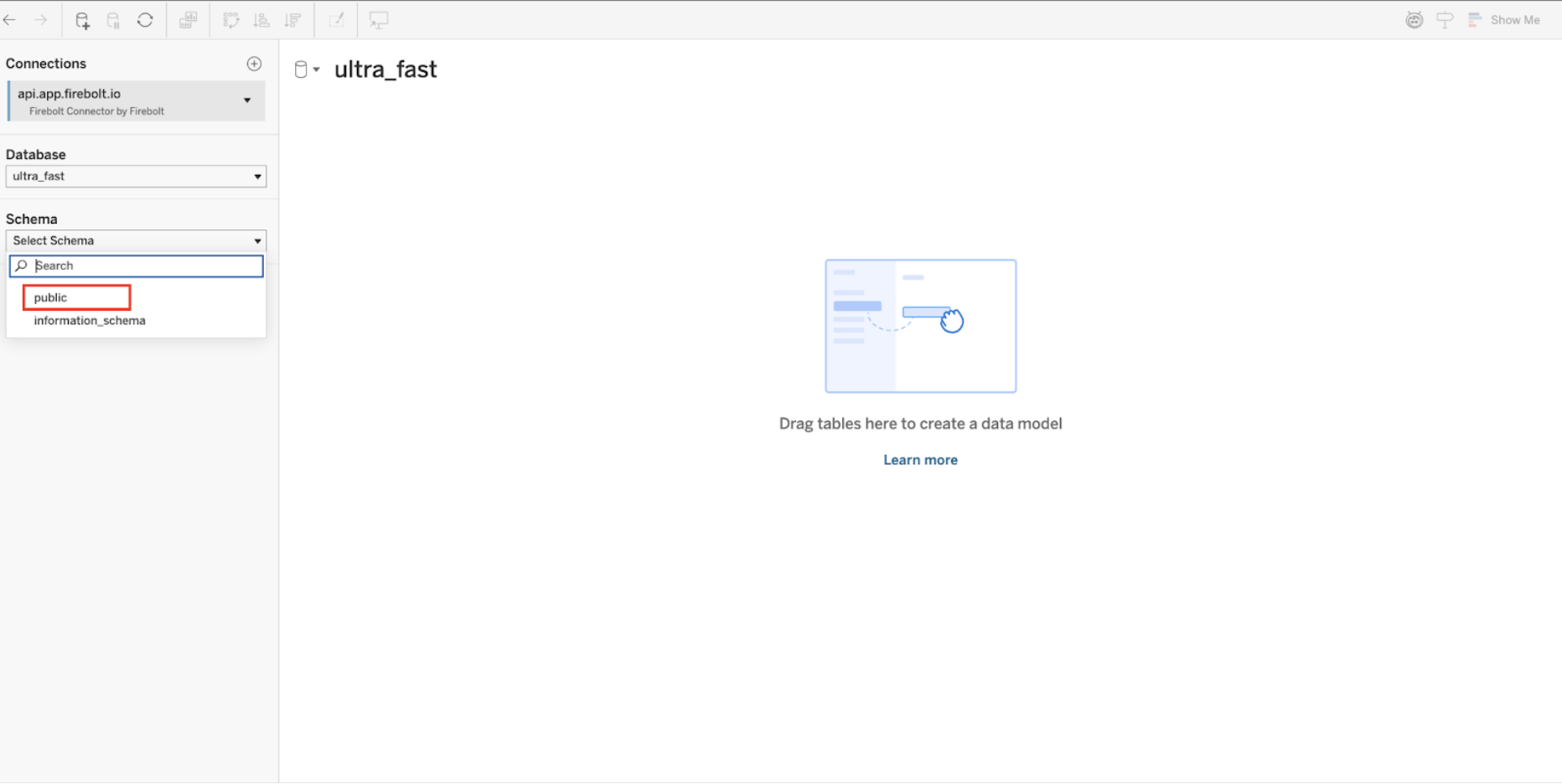
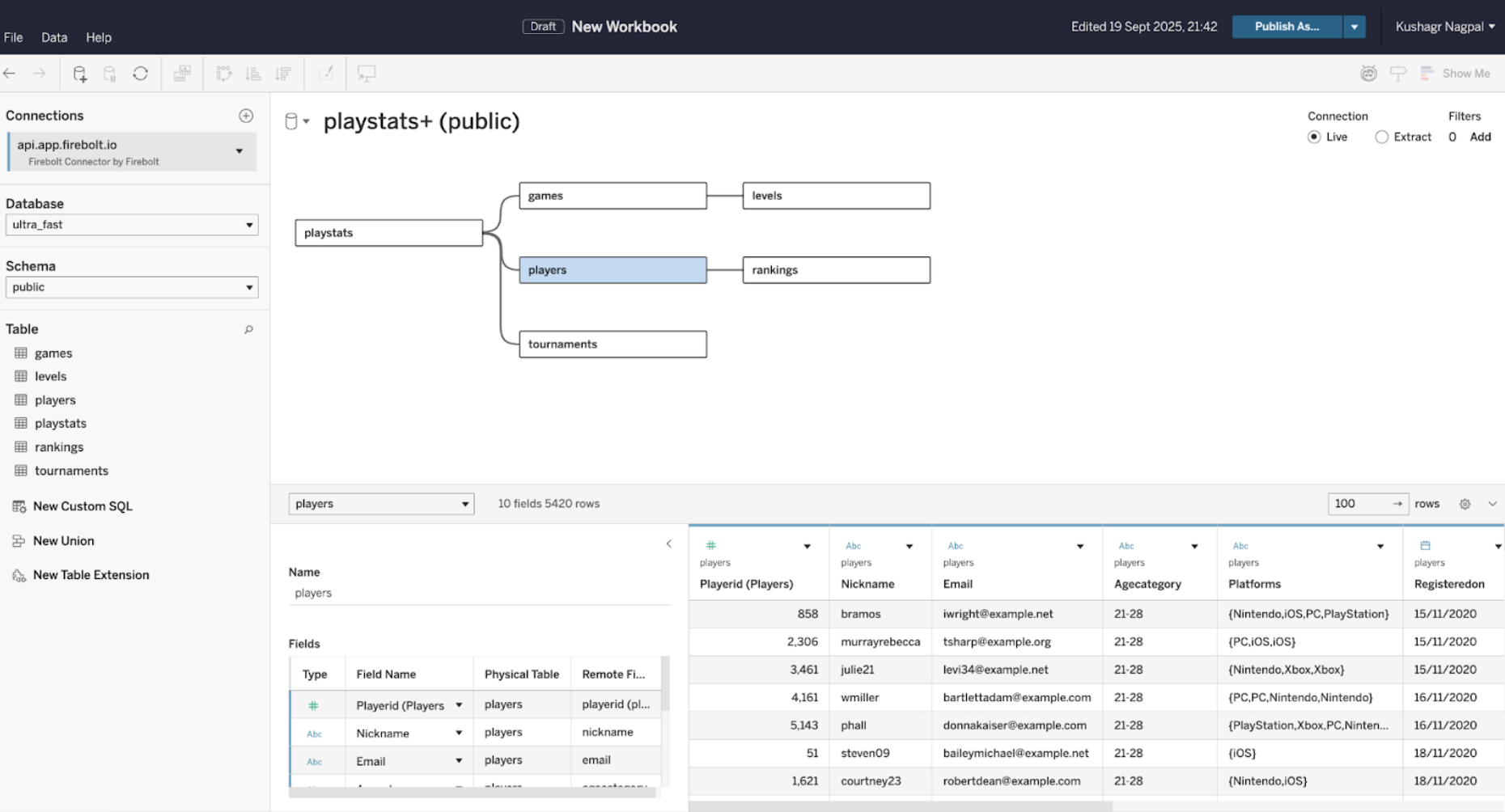
Step 6: Verify Data Accessibility
Navigate to a worksheet and drag a column to the rows section to confirm your data is flowing correctly from Firebolt into Tableau.

Your Firebolt data is now accessible in Tableau:
Left panel: All tables and their columns are visible
Center: Sample data preview showing player information
Step 7: Create Your Analytics Dashboard
Build a comprehensive dashboard that showcases the power of real-time gaming analytics.
Create charts by dragging the database columns to columns and rows in the Sheet view and selecting desired aggregations and visualisations. Once all the charts have been created you can navigate to the Dashboard section and add them to form an overview of your data. The following is an example of a gaming dashboard you can create with the data loaded earlier.
The completed gaming analytics dashboard demonstrates:
- KPI Cards: Active Players Count and Average Player Score
- Tournament Prize Trend: Time-series visualization showing tournament prize money over time
- Top Tournaments: Bar chart displaying tournaments ranked by prize pool
- Player Demographics: Pie chart showing player distribution by age category
This dashboard updates in real-time as new data flows into Firebolt, providing instant insights into tournament performance, player demographics, and prize pool distribution.
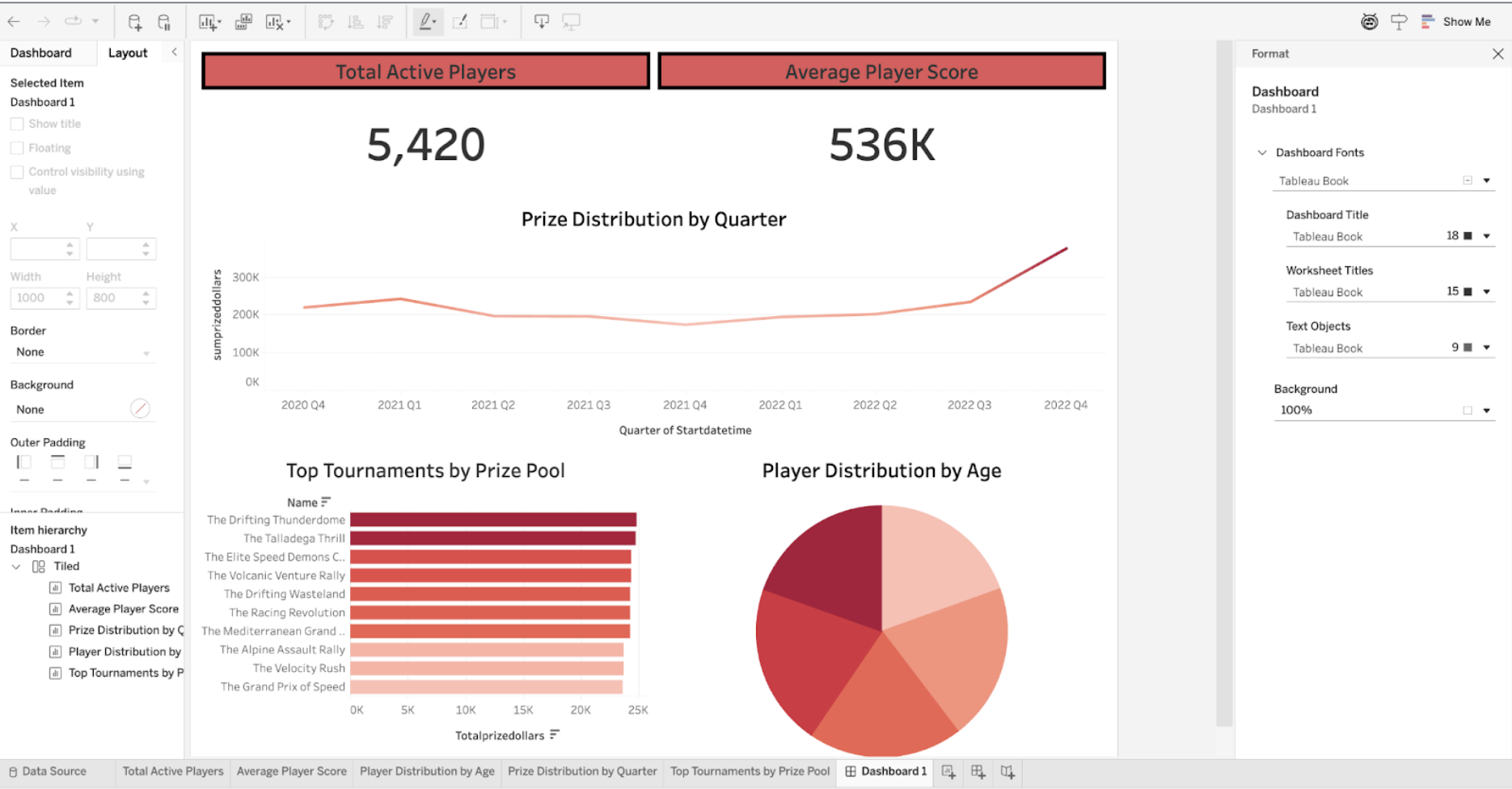
Conclusion
The integration of Firebolt's analytical database with Tableau Cloud represents a significant leap forward in modern analytics architecture. By combining Firebolt's sub-second query performance with Tableau's visualization excellence, organizations can deliver truly responsive, scalable analytics solutions.
Whether you're analyzing gaming telemetry, financial transactions, or IoT sensor data, this integration empowers you to transform raw data into actionable insights faster than ever before.
Ready to get started? Sign up for Firebolt and experience the future of analytical databases today or watch our demo.
.svg)



